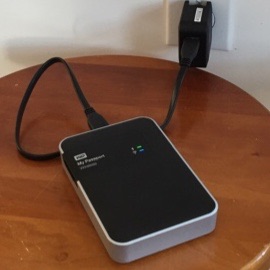 The WD Passport Wi-Fi Drive was great to have on our recent trip to Paris, France. I've written before of the potential usefulness of this device as a way of collecting all photos taken by family members or friends when at an event or traveling together. (http://www.infotor.com/blog/everyday-use-of-the-wd-my-passport-wi-fi-drive/) And, I'm happy to report, it works great! That is, if you can get everyone to use it! However, even as one central point of backup from several cameras from one individual, it was a real asset.
We took our 16-year old granddaughter on this trip and rented an apartment for the three of us for the week. (Perfectly Paris: http://www.perfectlyparis.com - an excellent collection of beautiful apartments with perfect amenities! Check them out!) One of the many great amenities was excellent Wi-Fi which was very helpful as we planned our daily outings and checked out what restaurants we wanted to go to and how to get to them. As soon as we had unpacked, I plugged in the WD Passport Wi-Fi drive and set it up to connect to the apartment's wi-fi. I made sure Caroline, our granddaughter, had the free Western Digital My Cloud app on her iPhone and showed her how to connect to the hard drive and where I planned to save all pictures we took during the week.
The WD Passport Wi-Fi Drive was great to have on our recent trip to Paris, France. I've written before of the potential usefulness of this device as a way of collecting all photos taken by family members or friends when at an event or traveling together. (http://www.infotor.com/blog/everyday-use-of-the-wd-my-passport-wi-fi-drive/) And, I'm happy to report, it works great! That is, if you can get everyone to use it! However, even as one central point of backup from several cameras from one individual, it was a real asset.
We took our 16-year old granddaughter on this trip and rented an apartment for the three of us for the week. (Perfectly Paris: http://www.perfectlyparis.com - an excellent collection of beautiful apartments with perfect amenities! Check them out!) One of the many great amenities was excellent Wi-Fi which was very helpful as we planned our daily outings and checked out what restaurants we wanted to go to and how to get to them. As soon as we had unpacked, I plugged in the WD Passport Wi-Fi drive and set it up to connect to the apartment's wi-fi. I made sure Caroline, our granddaughter, had the free Western Digital My Cloud app on her iPhone and showed her how to connect to the hard drive and where I planned to save all pictures we took during the week.
 I prepared the drive by first creating a "Paris 2015" folder and creating a folder for each day within it. I named the folders using the naming convention: "date" + "day," for example, "09_Wednesday." My daily routine as soon as we returned to the apartment for the evening was to upload all images from my iPhone right to the corresponding day folder. Next, I transferred all shots I took that day with my Olympus Tough TG-3 camera to my iPad mini and then uploaded them to the corresponding day folder on the wi-fi drive. I didn't at first upload the JPGs from my E-M1 because I had my E-M1 set to capture RAW + JPG all week and figured I'd just import the RAW files to Lightroom when I got home. However, I did upload some, though somewhat inconsistently. After I got home, I did copy the E-M1 JPGs to the drive so I would have all of my JPGs in one place.
I prepared the drive by first creating a "Paris 2015" folder and creating a folder for each day within it. I named the folders using the naming convention: "date" + "day," for example, "09_Wednesday." My daily routine as soon as we returned to the apartment for the evening was to upload all images from my iPhone right to the corresponding day folder. Next, I transferred all shots I took that day with my Olympus Tough TG-3 camera to my iPad mini and then uploaded them to the corresponding day folder on the wi-fi drive. I didn't at first upload the JPGs from my E-M1 because I had my E-M1 set to capture RAW + JPG all week and figured I'd just import the RAW files to Lightroom when I got home. However, I did upload some, though somewhat inconsistently. After I got home, I did copy the E-M1 JPGs to the drive so I would have all of my JPGs in one place.
 Getting Caroline to upload her daily iPhone images, however, didn’t really happen. She did, though, upload selected images from her iPhone to the shared Photostream I had created so we could share selected images with our families back home. I still want to copy any images from her iPhone to the drive so I have them all in one place. After these annual trips I put together a Blurb photo book documenting the trip and order a copy for our granddaughter and ourselves. Therefore, I want to be sure I have all possible images to draw from when laying out the book.
Getting Caroline to upload her daily iPhone images, however, didn’t really happen. She did, though, upload selected images from her iPhone to the shared Photostream I had created so we could share selected images with our families back home. I still want to copy any images from her iPhone to the drive so I have them all in one place. After these annual trips I put together a Blurb photo book documenting the trip and order a copy for our granddaughter and ourselves. Therefore, I want to be sure I have all possible images to draw from when laying out the book.
 One interesting side note about using the WD My Passport Wi-Fi drive on this trip. Once Caroline and I had added “Bills Passport” (as I have renamed mine) as a trusted wi-fi hotspot, our iPhones would immediately connect to it when we entered the apartment, not the apartment’s primary wi-fi hotspot. And, if we switched to connect directly to the apartment wi-fi router, the “Bills Passport” hotspot still always showed up in the available networks list. At home, on the other hand, my iPhone and iPad mini always default to join my home network and the “Bills Passport” network may not even show up. I usually have to hold in the wi-fi button on the drive for a few seconds until it begins flashing and then my devices “see it.” However, from my computer, it always shows up as shared drive even though it may not be listed as an available wi-fi network. Strange!
One interesting side note about using the WD My Passport Wi-Fi drive on this trip. Once Caroline and I had added “Bills Passport” (as I have renamed mine) as a trusted wi-fi hotspot, our iPhones would immediately connect to it when we entered the apartment, not the apartment’s primary wi-fi hotspot. And, if we switched to connect directly to the apartment wi-fi router, the “Bills Passport” hotspot still always showed up in the available networks list. At home, on the other hand, my iPhone and iPad mini always default to join my home network and the “Bills Passport” network may not even show up. I usually have to hold in the wi-fi button on the drive for a few seconds until it begins flashing and then my devices “see it.” However, from my computer, it always shows up as shared drive even though it may not be listed as an available wi-fi network. Strange!
 My assessment of the usefulness of this portable 1TB wi-fi hard drive after a week of using it for JPG storage is that it delivers everything Western Digital promises! The one thing I did not test was offloading both RAW and JPG file versions to the hard drive by simply inserting the camera SD card in the drive’s SD slot. I should have done that, perhaps, and then moved the JPG versions to my “Paris 2015” folders, leaving the RAW versions in the folder created when one offloads an SD card. Now that I am home, I intend to try this and see how it works. My reluctance was based on my assumption that the drive, since you cannot select which images to upload, would upload all images on the card each time I inserted it, thus giving me multiple duplicates of the files. Something I now need to test.
My assessment of the usefulness of this portable 1TB wi-fi hard drive after a week of using it for JPG storage is that it delivers everything Western Digital promises! The one thing I did not test was offloading both RAW and JPG file versions to the hard drive by simply inserting the camera SD card in the drive’s SD slot. I should have done that, perhaps, and then moved the JPG versions to my “Paris 2015” folders, leaving the RAW versions in the folder created when one offloads an SD card. Now that I am home, I intend to try this and see how it works. My reluctance was based on my assumption that the drive, since you cannot select which images to upload, would upload all images on the card each time I inserted it, thus giving me multiple duplicates of the files. Something I now need to test.
If you are looking for an image backup/storage solution for your trips, I definitely encourage you to have a look at this drive. It also comes in a 2TB version. If you have used this drive or have a similar way of collecting photos into one location, please share your experiences with me and others on my Facebook or Google+ page
Please leave me questions or comments on my Facebook page (https://www.facebook.com/billbooz) or on Google+ (http://plus.google.com/+BillBooz). I look forward to interacting with you!
Check out my free eBook on Mastering Your Camera's Priority Modes: http://www.infotor.com/ebooks. Download and enjoy!
In addition to offering scheduled, hands-on photography classes periodically, I am also available to do one-on-one tutoring or small group lessons designed to meet YOUR needs and what you want to learn in the area of photography, using flashes, or the use of Apple products and software. Give yourself the gift of learning: http://www.infotor.com/photoclasses! And check out my tutoring bundle: http://www.infotor.com/photoclasses/tutoringbundle.php as well. A PDF of my brochure is at http://www.infotor.com/photoclasses/brochures/WHBI-Brochure_2015.pdf.
